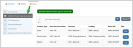Setting Default Product Type GL Accounts
When creating prices, staff are required to set AR, revenue, liability, and writeoff accounts for each price. It's possible to expedite this process by specifying certain accounts to auto-fill when a price is created.
To set default GL accounts by product type:
-
Navigate to the Accounting App > Setup.
-
Edit the Business Unit.
-
In the Business Unit, click the Setup tab > Default Product Type GL Accounts menu option.
-
Click the Add New Default Product Type GL Account button. The Add New Default Product Type GL Account form appears. (Required fields are marked with an asterisk [*].)
-
Product Type: Choose the product type that these accounts should be associated with. Whenever a price is created for a product of this type, default accounts are automatically populated in the Add Price form.
-
Accounts Receivable
-
Revenue Account
-
Liability Account
-
Writeoff Account
-
-
Click Save.
Note: Although accounts will auto-populate when creating new prices, staff can still change any of the selections in the account drop-down fields, as necessary.